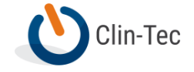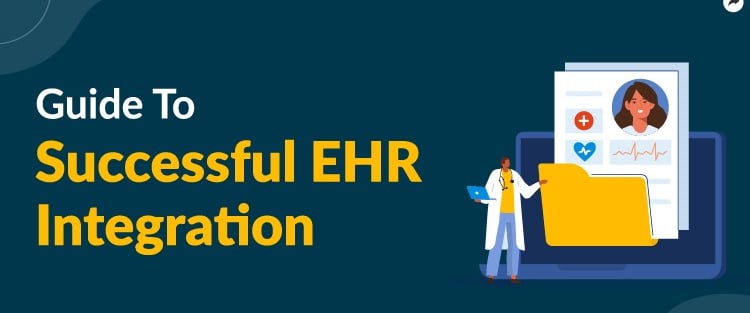
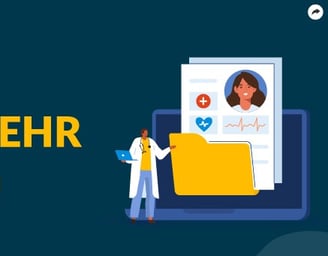
Beyond the Basics: Forgotten EHR Power Moves
25 Superuser-Level Tips with Step-by-Step Instructions
For eClinicalWorks, Epic, Cerner, Athenahealth, and NextGen
By David Capps, BSHA/MSHI
This guide presents 25 expert-level tips across the top 5 EHR systems. Each tip is paired with step-by-step instructions, empowering healthcare leaders, compliance officers, and clinical superusers to optimize workflow, reduce risk, and improve documentation.
eClinicalWorks – 5 Master Tips with Step-by-Step Instructions
Tip: Use Task Rules to Auto-Assign Referrals
What it does: Automatically routes referral follow-up tasks.
Why it matters: Prevents missed follow-ups for chronic care.
How to do it:
Log in as an ECW Administrator.
Go to Admin → Task Rules.
Click 'Add Rule' and define the logic.
Example: If Dx = Diabetes AND Referral = Dental → assign to 'Front Desk'.
Save.
Test using a dummy patient.
Monitor routing for 1 week and adjust if needed.
Tip: Load SmartForm Templates Automatically by Visit Type
What it does: Auto-loads SmartForm based on visit reason.
Why it matters: Ensures forms aren't skipped.
How to do it:
Go to Admin → Visit Types.
Click 'Edit' on a visit type.
Assign a default SmartForm.
Click Save.
Test with a sample appointment.
Tip: Catch Billing Errors with Code Mapping Reports
What it does: Finds unmapped CPT/DX codes.
Why it matters: Reduces denials and billing errors.
How to do it:
Go to Reports → Billing → Code Mapping.
Run report for last 3 months.
Export unmapped/inactive codes.
Review and map codes in billing setup.
Re-test claims after changes.
Tip: Audit Note Quality with Free Text Search
What it does: Searches notes for compliance risks.
Why it matters: Finds copy/paste, missing education, etc.
How to do it:
Go to Reports → Audit → Free Text Search.
Search for terms like 'Pt advised', 'Referral sent'.
Filter by provider or department.
Export to Excel for audit logs.
Tip: SmartMacro Bundles for Efficient Note Writing
What it does: Creates reusable documentation blocks.
Why it matters: Saves time and ensures consistency.
How to do it:
Go to Admin → SmartMacros.
Click 'Add New'.
Group text (education, plan, vitals).
Save and assign to favorites.
Test on sample note.
Epic – 5 Master Tips with Step-by-Step Instructions
Tip: SmartLinks with Conditional Logic
What it does: Pulls dynamic content into notes based on chart conditions.
Why it matters: Reduces note bloat while improving relevance and quality.
How to do it:
Identify which SmartLinks you use (e.g., .resultlab, .meds).
Work with your SmartTool admin to set conditions (e.g., .resultlab only if abnormal).
Test insertion in a template using mock patient data.
Save conditional logic SmartLinks to favorites.
Train providers on using SmartLink shortcuts effectively.
Tip: SmartText + SmartPhrase Nesting
What it does: Combines reusable note elements into one expandable text.
Why it matters: Saves time and creates dynamic, tailored documentation.
How to do it:
Open SmartText Editor in Epic.
Insert SmartPhrases into the SmartText using @ notation.
Add @FREETEXT for optional manual input.
Save the nested SmartText and assign to a template.
Test deployment and educate users on shortcut keys.
Tip: Chart Search for Compliance and QA
What it does: Scans entire charts for terms or missed documentation.
Why it matters: Supports QA reviews and ensures note completeness.
How to do it:
Open a patient chart.
Click the magnifying glass icon or press F2.
Enter search terms like 'declined', 'see above'.
Filter by section, date, or user.
Export findings or create a report if needed.
Tip: Inbasket Filtering and Delegation
What it does: Automates message sorting, routing, and triage.
Why it matters: Prevents message overload and delays.
How to do it:
Go to Inbasket Settings → Filters & Rules.
Add filters by message type (e.g., labs, Rx refill).
Set rules to delegate messages based on absence or workload.
Test with real message flows.
Provide Inbasket cheat sheets to staff.
Tip: Jump To Navigation for Fast Charting
What it does: Lets users jump instantly to chart sections via keywords.
Why it matters: Reduces time spent scrolling or clicking through menus.
How to do it:
Enable Jump To in chart settings.
Use Ctrl + J and type target section (e.g., Meds, Plan).
Create bookmarks for sections visited frequently.
Train staff to use Jump To during encounters.
Cerner – 5 Master Tips with Step-by-Step Instructions
Tip: Use MPage Customizations for Role-Based Dashboards
What it does: Tailors patient summary views based on staff role.
Why it matters: Reduces screen clutter and streamlines data review.
How to do it:
Access mPageBuilder or Discern Visual Developer.
Create or edit a layout based on department or user role.
Select components (Vitals, Orders, Labs) to include.
Save and assign layout by role.
Test role views in PowerChart.
Tip: PowerNote Templates with Auto-Insert Clinical Content
What it does: Auto-populates PowerNotes using vitals, labs, or meds.
Why it matters: Improves speed, accuracy, and standardization.
How to do it:
Open PowerNote Template Editor.
Insert dynamic fields (e.g., BP, MedList, A1c).
Save and assign template to encounter types.
Test documentation with mock data.
Tip: Event Set Triggers for CDS Alerts
What it does: Fires alerts or tasks based on charted conditions.
Why it matters: Guides providers with timely care reminders.
How to do it:
Open Discern Expert.
Create rule logic (e.g., BP > 140/90).
Assign the rule to order set or alert.
Test logic in test environment before live push.
Tip: PowerForm Links for Quick Documentation
What it does: Enables fast charting for non-visit interactions.
Why it matters: Improves documentation of calls, refills, and coordination.
How to do it:
Create PowerForm for specific admin task (e.g., refill denial).
Add it to chart toolbar as a shortcut.
Test visibility by role.
Train admin staff and nurses on usage.
Tip: Use HealtheIntent and Discern Analytics for Quality Tracking
What it does: Runs reports on CMS, UDS, and QI metrics.
Why it matters: Helps clinics meet incentive and compliance targets.
How to do it:
Log into HealtheIntent dashboard.
Select QI module (e.g., HEDIS, UDS).
Filter by provider, measure, or timeframe.
Export to Excel or generate summary chart for leadership.
Athenahealth – 5 Master Tips with Step-by-Step Instructions
Tip: Automate Insurance Eligibility & Avoid Claim Holds
What it does: Automatically checks insurance before each visit.
Why it matters: Prevents claim rejections and speeds up billing.
How to do it:
Log in as a billing admin in Athena.
Go to Admin → Encounter Rules → Eligibility Checks.
Enable real-time verification for all appointment types.
Add payer-specific warnings if needed.
Test verification with a mock appointment.
Tip: Use Document Management Rules to Route Scans Automatically
What it does: Auto-sorts faxes or uploads into patient charts using text rules.
Why it matters: Saves time and ensures consistent filing.
How to do it:
Go to Configuration → Document Management.
Click 'Auto-Filing Rules'.
Define rules based on sender, keywords (e.g., LabCorp, Dental).
Assign to chart section (Labs, Referrals, Admin).
Upload a test document to verify automation.
Tip: Custom Service Codes with Built-in Modifier Logic
What it does: Pre-applies billing modifiers based on visit logic.
Why it matters: Reduces manual coding errors and denials.
How to do it:
Go to Billing Configuration → Service Codes.
Create or edit a procedure code entry.
Add logic to attach modifier -25, -59 based on conditions.
Test claim generation using billing preview.
Track modifier usage in billing reports.
Tip: Embed Order Sets into Encounter Plans
What it does: Creates grouped orders for common visit types.
Why it matters: Saves clicks and standardizes care for conditions like HTN or DM.
How to do it:
Go to Encounter Plan Management.
Create a new plan (e.g., 'DM Follow-Up').
Add labs, handouts, procedures, and diagnoses.
Assign the plan to the appropriate provider group.
Test usage in a mock visit.
Tip: Patient Engagement Reports for Portal Activation
What it does: Identifies unengaged patients (no portal, no consent, no education).
Why it matters: Boosts MIPS/PCMH scores and care coordination.
How to do it:
Go to Quality Reporting → Patient Engagement Metrics.
Filter for patients without active portal use or signed consents.
Export list and assign outreach tasks to front office.
Follow up via text/email reminders with portal signup instructions.
NextGen – 5 Master Tips with Step-by-Step Instructions
Tip: AutoNote Templates with Dynamic Fields
What it does: Auto-fills notes based on vitals or active diagnoses.
Why it matters: Speeds up notes and reduces manual error.
How to do it:
Open Template Editor → AutoNote Setup.
Insert dynamic fields like BP, Weight, Problem List.
Save and assign templates to providers or visit types.
Preview the note on a test chart.
Tip: Template Alerts for Missing Compliance Elements
What it does: Flags incomplete documentation before signing.
Why it matters: Ensures audits don’t catch missing care plan or consent notes.
How to do it:
Go to Template Settings → Alerts/Conditions.
Create logic (e.g., If Diagnosis is Diabetes Mellitus AND A1c is missing, THEN trigger an alert).
Enable 'must complete before sign-off'.
Test alert in simulation mode with dummy chart
Tip: E&M Calculator for Reimbursement Optimization
What it does: Helps assign correct coding level based on note content.
Why it matters: Prevents undercoding and audit flags.
How to do it:
Enable the E&M Calculator in visit template settings.
Ensure templates track key components (history, exam, MDM).
Compare suggested E&M code to provider-entered code.
Use reporting to audit E&M variation by provider.
Tip: Automate Patient Education Documentation
What it does: Links education to diagnoses and logs it to encounter.
Why it matters: Meets CMS, PCMH, and quality metric requirements.
How to do it:
Go to Education Content Manager.
Upload or select PDFs/videos by ICD-10 codes.
Configure templates to auto-insert handout documentation.
Train providers to check 'provided' box during visit.
Tip: Workflow Engine Rules to Auto-Trigger Tasks
What it does: Creates auto-tasks for labs, referrals, or follow-up care.
Why it matters: Reduces manual reminders and missed follow-ups.
How to do it:
Go to Workflow Engine → Rule Builder.
Create logic: e.g., CKD + Cr > 1.5 → renal referral task.
Assign the task to a care coordinator queue.
Test rule on mock patient chart.
Conclusion
These tips were selected not for popularity, but for impact. When implemented properly, they reduce denials, protect against compliance violations, and reclaim hours of wasted time.
If you're ready to train your staff, audit your system, or deploy automation, reach out via www.clintec.org — and make your EHR work for you, not against you.
This revised version should be clearer, more consistent, and free of the identified errors. Let me know if you have any other questions!
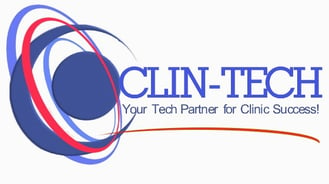
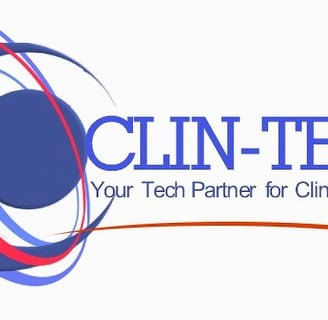
Clin-Tec
Tailored solutions to enhance operational efficiency and patient care.
contact us
1-214-543-8731
Brand360Pro 2024. All rights reserved.